 Online Platform
Online Platform
Which OS are compatible with your STid Mobile ID® Portal?
The portal can be accessed from any web browser, regardless of the device’s operating system.
How do I create an account?
There are three ways to create an account:
- contact your distributor to be directly connected to their account,
- create an account on the Online STid Mobile ID® Portal (all account creation requests are validated by STid),
- ask STid to create your account.
How is the platform structured?
The platform has two types of accounts: "Distributor" and "End Customer".
A "Distributor" account can be linked to an unlimited number of "Distributor" and "End Customer" sub-accounts.
An "End Customer" account can’t be linked to sub-accounts. It manages customer sites where we will find users and configurators.
A "Distributor" or "End Customer" account can be linked to STid or a "Distributor" account.
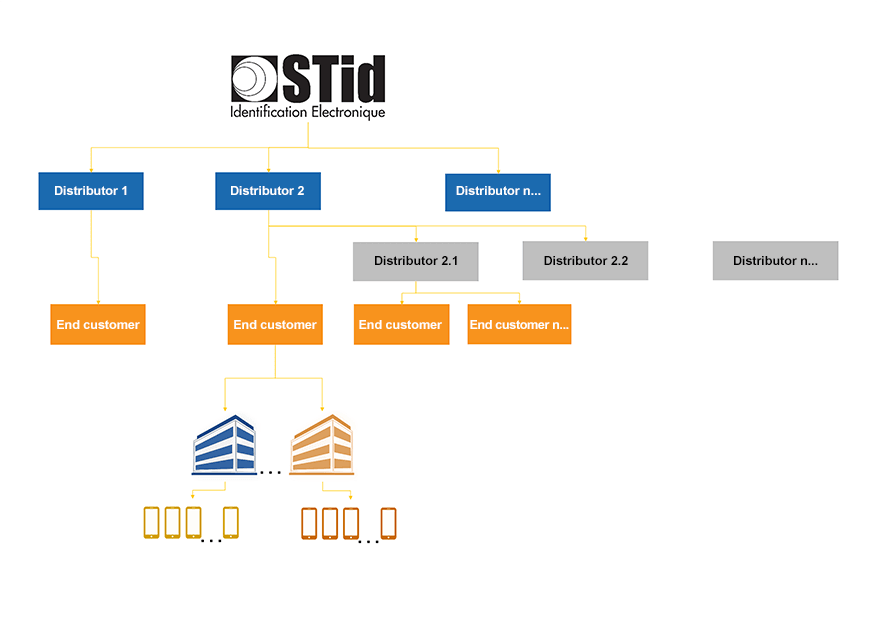
What are the platform functions according to the types of accounts?
The functions differ depending on the user profile: distributor or end customer.
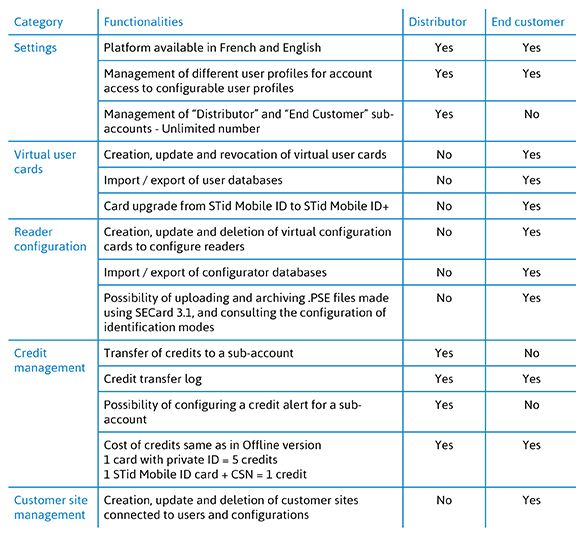
With the current architecture, is it possible to connect an “End Customer” account belonging to a “Distributor” to another “Distributor” account?
This is not possible under the current architecture. However, the “End Customer” can export their database to import it with a new distributor.
Where are the servers that host the platform located?
The platform is hosted on French servers in accordance with CNIL regulations and the new EU GDPR regulations (see legal information).
Can databases be uploaded to avoid manual entry?
The STid Mobile ID® Portal lets you import a database in Excel format to reduce the time spent on administration. You can also export the database of the customer site selected This function is available to users and configurators.
 STid Mobile ID® Application
STid Mobile ID® Application
What is the STid Mobile ID® app?
The STid Mobile ID® app is a virtual wallet for storing access cards. It can receive and store an unlimited number of cards. Each virtual card has a secure identification identifier which is either predefined or programmed by the client/user.
What mobile platforms is STid Mobile ID® compatible with?
STid Mobile ID® can be downloaded on Google Play (Android) or the App Store (iOS). 95% of smartphones on the market use one of these 2 operating systems.
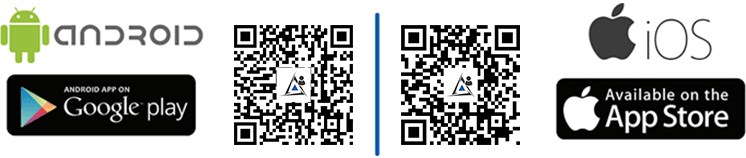
STid Mobile ID® is compatible with Bluetooth® Smart smartphones running Android 8.0 and iOS 9.0 and later.
How much does STid Mobile ID® cost?
The STid Mobile ID® app is free of charge. A free virtual CSN card – STid Mobile ID® – is stored in the app with a unique reference number allocated at installation.
 Virtual card management
Virtual card management
What is a virtual card?
A virtual card is a digital version of your access control card in a mobile application. Your virtual card has an identification code and functions like an RFID card.
How many virtual cards type do you offer?
STid offers three types of access card to meet your various needs:
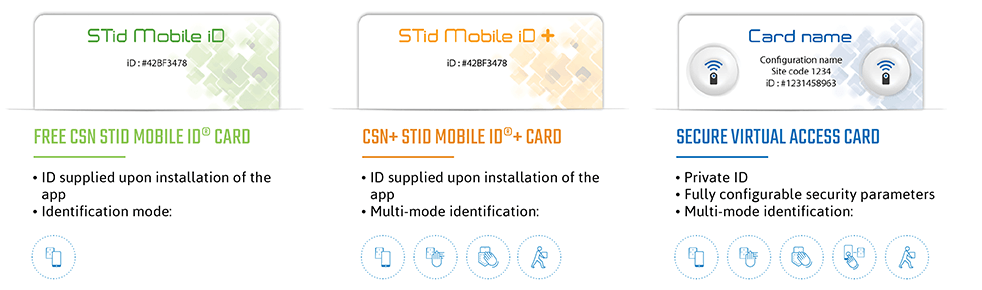
The STid Mobile ID+ card is a version of the STid Mobile ID® card, and therefore keeps the same number.
What tool is available for managing the virtual cards?
You can configure your virtual cards using SECard:
- 100% local sandboxed programming
- Full control over security and configuration settings
- Plug & Play – no development
How can I upgrade a STid Mobile ID card to a STid Mobile ID+ card?
In Offline mode, you can upgrade your STid Mobile ID virtual card via SECard by placing your smartphone on the encoder.
In Online mode, you can upgrade it remotely via the web platform by selecting the STid Mobile ID+ configuration in the ID field.
How can I get the number of a STid Mobile ID or STid Mobile ID+ card?
In Offline mode, the user must communicate the CSN virtual card number.
In Online mode, the user must also communicate the CSN virtual card number. If you upgrade to a STid Mobile ID+ card, the platform transfers the CSN card number (which is assigned automatically on installation of the application).
Do I need to download an application in simple CSN mode?
Yes, you need to download the STid Mobile ID® app from Google Play for AndroidTM smartphones or from the App Store for iPhones. Your free CSN card will be automatically stored in the application.
How can I get the card number of the free CSN card provided on installation of the app in order to assign visitor access, for example?
The card number is directly visible on the free CSN card in the mobile app, shown in both decimal and hexadecimal formats. In the STid Mobile ID® app diagnostics menu, you can use the “Share CSN number” function to send it to your administrator.
How are access authorizations managed?
Architect® Blue readers are not autonomous and must be connected to a management system. Just like our other access control readers, access rights are managed at system-level. Architect® Blue readers are compatible with most access control systems on the market.
Is time-clocking possible?
Yes, just like our other access readers, but this application is directly managed from the management system.
What happens if we uninstall the application?
All cards stored in the application will be deleted and lost when it is uninstalled.
What happens if we lose the phone?
In Offline mode, you have to delete the system ID, in the same way you would if you lost your RFID card. A new virtual card then has to be created.
 Interoperability
Interoperability
What readers are compatible with STid Mobile ID®?
All following models in the Architect® Blue and Architect® One Blue ranges are compatible with STid Mobile ID®.
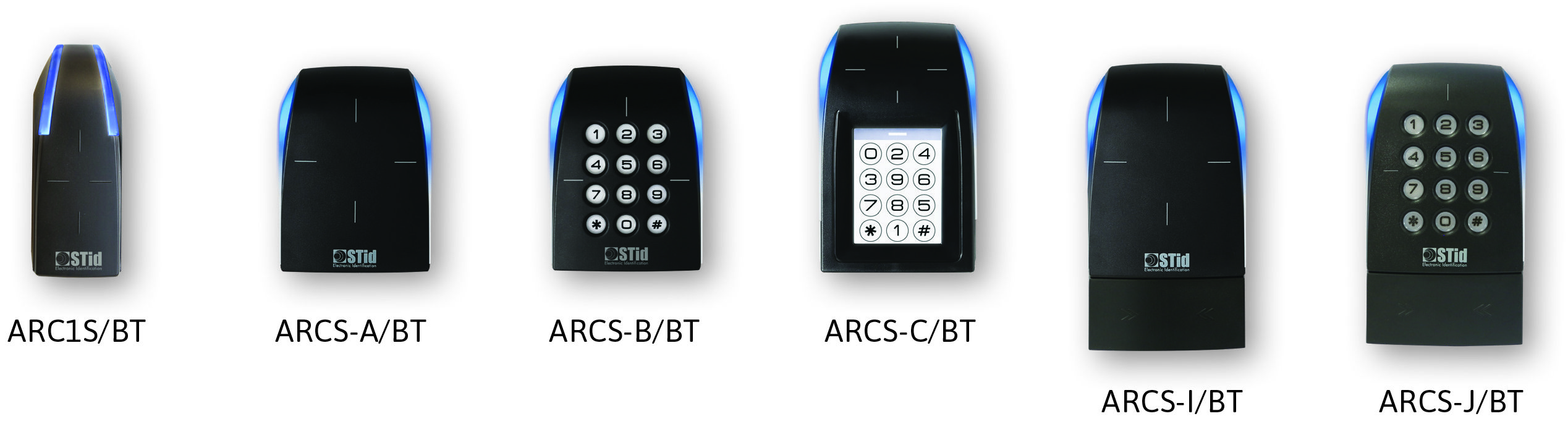
Can we use other readers on the market?
In order to ensure the highest levels of security and support all functionalities provided by the STid Mobile ID® solution, only Architect® Blue and Architect® One Blue are compatible with the STid Mobile ID® solution.
Can we continue to use conventional access cards?
Yes. Architect® Blue and Architect® One Blue readers support a large range of different technologies: Bluetooth® Smart (4.0), NFC, all 13.56 MHz MIFARE® chips (MIFARE Classic, Classic EV1, Ultralight®, Ultralight® C, MIFARE® Plus, MIFARE® Plus EV1, DESFire® EV1 & EV2, DESFire® 256, etc.), iCLASS® / PicoPass® chips (CSN only) and CPS3 French health professional cards
Will the mobile access solution operate with all access control systems?
Architect® Blue readers are identical to Architect® readers and maintain the same system compatibility.
Like all STid access solutions, STid Mobile ID® operates with all access control systems. TTL readers (Wiegand / Data Clock – ISO2) and readers with RS485 serial connections are available. The encoder comes with a USB cable.
 User-friendliness
User-friendliness
What are the advantages of your mobile solution over a conventional RFID solution?
STid Mobile ID® contributes to the acceptance of corporate Security Policies. Its user-friendly functions make it instinctive to use. STid offers a range of identification modes which allow users to be identified without taking out their phone, whether or not they’re using it, and even if it’s on standby.
|
|
What is Badge mode? Touch your smartphone on the reader like a conventional RFID card. |
|
|
What is Slide mode? With your phone in your pocket or handbag, simply slide your hand over the reader to open the doors. The patented capacitive technologies activate the reader and initiate communication with the smartphone. This mode is not available with the ARC1S or ARCS keypad in Badge or Key mode. |
|
|
What is Tap Tap mode? Tap your smartphone twice in your pocket for proximity or remote access entry. |
|
|
What is Hands-free mode? Just walk past the reader! Nothing else to it! |
|
|
What is Remote mode? Use the smartphone like a remote control to remotely check your access points. |
Can all the identification modes be activated on a reader?
It is possible to use more than one mode in line with your corporate security policy. However, combining some modes is not recommended:
|
|
Not recommended Hands-free mode takes priority over all other modes, because it requires no action for authentication. |
|
|
Not recommended You have to take out your phone to unlock it. |
|
|
Recommended Use Badge and/or Slide and/or Tap Tap mode for building access control and Remote for car park access. |
When readers use Slide mode, is it normal for more than one nearby phone to be authenticated?
Yes, users activate the reader by passing their hand over it. This launches communication with all phones within range that have Bluetooth® on, the app activated and a virtual card corresponding to the reader configuration.
What happens if Slide mode and RFID card reading modes are activated on the same reader?
Bringing an RFID card near the reader will launch the Slide mode if it is activated on the reader, because it will also detect the hand that is holding it. If the mobile application is activated within the range of the reader, RFID card will be read first then Slide mode authentication will take effect.
What happens if ApplePay is configured on iPhone ou NFC active with AndroidTM?
When the ApplePay Wallet is configured, the payment card may appear when you present the phone to the reader in card mode. This is normal, as the reader will wake up the card in NFC mode. However, it will not generate any transaction, with the credit card.
When the NFC is activated on an AndroidTM device, and if the reader is configured to read NFC ID’s, you may encounter some conflicts, as the reader will get both numbers.
Can multiple Architect® Blue readers be installed in the same area?
Yes, with the exclusive, patented STid technology, you can distinguish between different entrances by distance and/or by changing the site code.
Depending on the reading mode selected, the reader will only operate if you perform a deliberate action with your smartphone within the selected range.
A minimum distance between two readers is required if one of them is in “Hands-free” mode.
Is it possible to configure the reading distance?
Yes, reading distances can range from 0 to 20 meters and can be configured individually for each mode.
Does the solution function with the phone on standby?
Yes. All identification modes operate with the phone in standby or in operation, locked or unlocked, depending on the limitations of the phone version or of his OS.
Does the mobile application have a big impact on battery life?
One of the main features of Bluetooth® Smart is its low energy consumption. Like all apps, battery use depends on how frequently it is used.
What happens if the phone runs out of battery?
You won't be able to use your smartphone for identification if its battery is dead. Bluetooth® Smart technology only operates.
What should I do if authentication stops working with the phone?
First:
- Check that “Airplane/Flight Mode”, “Do Not Disturb” or “Ultra Eco” energy-saving mode are not activated.
- Check that you have Bluetooth® turned on.
- Check that the mobile application is turned on.
If the problem remains, restart the app and/or turn Bluetooth® off and on again and/or turn smartphone off and on again.
Is this solution suitable for a customer building that has numerous doors with magnet locks and various users with different access rights?
Yes, you can install several readers in the same zone by using different site codes and configuring the read distances. Rights are managed the same way as for traditional access control. Please view our STid Mobile ID® implementation guide with all instructions for installing our readers.
 Security
Security
How do you secure the data stored in the app?
STid protects the data stored in your smartphone OS via encryption (AES 128), authentication (SHA-256) and securing the code. These methods use public algorithms that comply with the French General Security Framework (RGS) published by ANSSI (French Agency for Information System Security) to encrypt and authenticate data in the app using a unique key for each user.
STid gives you the option of adding extra layers of security by requiring the smartphone to be unlocked (authentication via PIN, biometrics, voice recognition, etc.).
How do you secure data exchanges?
Between the smartphone and the reader
STid protects data exchanges via encryption (AES 128), authentication (SHA-256) and securing the code. These methods use public algorithms that comply with the French General Security Framework (RGS) published by ANSSI (French Agency for Information System Security) to encrypt and authenticate application data using a unique key for each user.

|
|
|
|
How do you secure the data stored in the reader?
Sensitive data is stored in a EAL5+ certified component (with the same level of security that is used for banking).
Each Architect® Blue & Architect® One Blue reader has an innovative motion detection based tamper protection system. It protects sensitive data by deleting authentication keys (patent pending). Unlike the current market solutions (mechanical switches, optical sensors, reed switches, etc.), the reliability of the accelerometer-based technology means it cannot be bypassed.
You can also add extra layers of security using additional modules: standard or random keypad.
How do you ensure data security?
Our STid Mobile ID® app is continuously monitored and checked by specialist external security auditors to ensure a constant level of security.
How is the data stored on the platform secured?
The accounts and databases are encrypted/signed individually. STid has no desire to access your data. External exchanges via HTTPS are fully encrypted.
 Credit Management
Credit Management
How do I order credits and load them onto the encoder?
To order virtual cards, send a credit request via the SECard Programming Kit. Please note that credit requests must be accompanied with a purchase order directed to your reseller.

|
|
|
|
To order virtual cards in Online mode (via our platform), please contact your distributor directly and specify the number of credits required.
What is the value of the credits?
- 1 STid Mobile ID+ upgrade = 1 credit
- 1 Virtual Access card = 5 credits
Where are the credits stored?
In Offline mode, your credits are securely stored in the crypto processor EAL5+ contained in the encoder associated with your SECard Programming Kit.
How I use the credits?
When encoding virtual card with SECard, credits corresponding to the type of virtual card are automatically debited from the encoder.
What happens if the encoder is out of order?
We have the possibility in the factory to find the number of credits remaining on a defective encoder. If the encoder is broken, it won’t be possible to recover the credits and they will be lost.
How can I create, modify and delete the virtual cards?
In Offline mode, you can use the SECard Blue Programming Kit to manage your virtual cards. Users can delete the virtual card stored on their smartphones via the app.
In Online mode, once the reader configuration has been imported into the platform, you need to create a new virtual card and select this card to send it to the user. You can send several virtual cards at the same time.
For deleting cards, we advise that you revoke the ID from your access control system, as you would for a conventional access control card.
Do I lose my credits if I delete a card?
In Online mode, if you revoke a card with private ID via the STid Mobile ID® Portal, you recover the 5 associated credits by reusing the ID of the card revoked. In Offline mode, you can delete a card with SECard and recover the associated credits. However, if you delete it in the mobile app or delete your mobile app before revoking the cards stored in it, you will lose all associated credits.
 Configuration of access readers
Configuration of access readers
What tools are available for reader configuration?
Configure your Bluetooth® Smart readers with the same tool as for other STid 13.56 MHz MIFARE readers: the SECard Programming Kit. Use it to create physical or virtual master cards for configuring readers (including parameters and keys).
Configure your readers using a physical or virtual RFID card via the STid Settings app.
What is the STid Settings app?
STid Settings is a virtual configuration card wallet which stores them in your smartphone for use in configuring readers.
What mobile platforms is STid Settings compatible with?
STid Settings can be downloaded to Google Play (AndroidTM) and App Store (iOS) phones. 95% of smartphones on the market use one of these 2 operating systems.
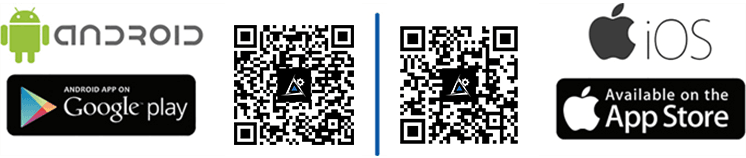
How much does the STid Settings app cost?
The STid Settings app is free of charge.
Does creating virtual configuration cards in STid Settings use credits?
No. Creating virtual configuration cards is free of charge. You can create as many as you want.
How do I create, modify and delete virtual configuration cards?
In Offline mode, you need to use the Architect® Blue encoder and SECard programming kit to manage your virtual configuration cards. Users must directly delete configuration cards via the app on their smartphone.
In Online mode, once the reader configuration has been imported into the platform, you need to create a configurator and assign configuration to him/her. You can send several configurations at the same time.
Can we configure our readers via your web platform?
The platform can manage configurations and send virtual reader configuration cards to configurators. Configurators must then place the smartphone containing the virtual configuration card on the reader. The configuration cannot be sent directly to the reader from the platform.
How do I manage configuration cards via your web platform?
You first need to create your configuration and .PSE file using the SECard software (version 3.1 or higher). The .PSE file is downloaded and saved in the platform to be assigned to the various sites and can be sent to configurators. Your configurators need to have the free STid Settings application to store the configuration card in their telephones. You can revoke this card remotely.
What is a configurator?
The configurator will configure the Architect® Blue readers on site via the free STid Settings app. You can send and revoke their configuration cards remotely via the STid Mobile ID® Portal.
 Technological migrations
Technological migrations
How can we upgrade with our 13.56 MHz MIFARE® cards?
Architect® Blue readers can read 13.56 MHz cards from the NXP MIFARE® range (Ultralight® & Ultralight® C, Classic & Classic EV1, Plus® & Plus® EV1, DESFire® EV1, EV2 & 256, etc.), 125 kHz identifiers (EM, HID, etc.), NFC (by developing your own application) and Bluetooth® Smart (Low Energy) compatible smartphones.
How can I transfer my MIFARE® DESFire® cards onto smartphones?
An SECard function allows you to copy the parameters of your DESFire® cards onto smartphones. Simply click to apply your current DESFire® configuration and you can then program Virtual IDs on the smartphones, which will be immediately recognized by your readers, without requiring specific reconfiguration.
How can we upgrade with our 125 kHz cards?
STid has launched Q1 2018, the 125 kHz (SE8) module compatible with Architect® and Architect® Blue readers (standard and keypad models). You can therefore connect the additional 125 kHz module to the bottom of the reader, using the same method as for the biometrics module. Your access control reader will then be able to read 13.56 MHz cards from the NXP MIFARE® range (Ultralight® & Ultralight® C, Classic & Classic EV1, Plus® & Plus® EV1, DESFire® EV1, EV2 & 256, etc.), 125 kHz identifiers (EM, HID, etc.), NFC (by developing your own application) and Bluetooth® Smart (Low Energy) compatible smartphones.
Do I need Architect® Blue readers to use the STid Mobile ID® solution?
Yes, the STid Mobile ID® mobile app functions with the multi-technology Architect® Blue readers via Bluetooth® Smart (Low Energy) technologies.






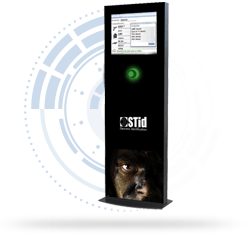





 Online Platform
Online Platform STid Mobile ID® Application
STid Mobile ID® Application Virtual card management
Virtual card management Interoperability
Interoperability User-friendliness
User-friendliness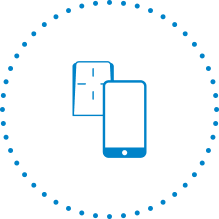
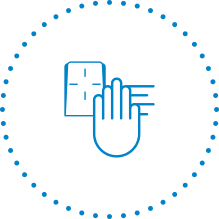
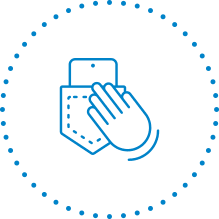
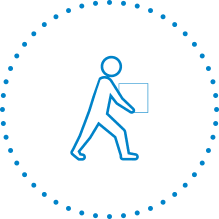
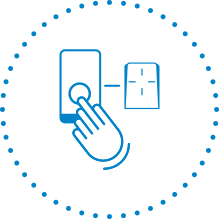
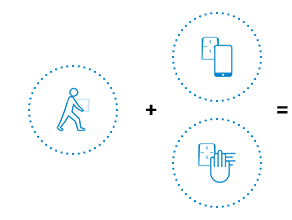
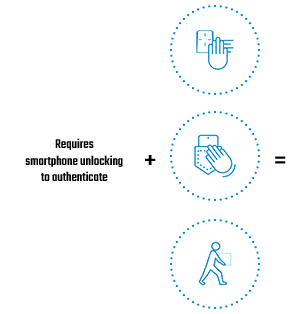
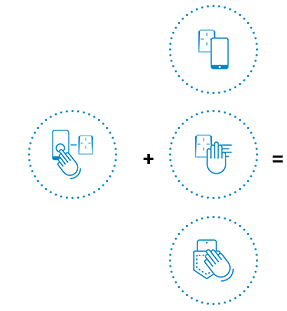
 Security
Security Credit Management
Credit Management Configuration of access readers
Configuration of access readers Technological migrations
Technological migrations